 Debugger script
Dhtml css
Debugger script
Dhtml css
There are a number of steps you can take to try to minimize the disadvantages associated with using frames, including adding an informative title, adding a description and keyword list using the META element, including a NOFRAMES element, and setting up pages displayed in frames so they can also stand on their own.
Just because the content of the TITLE element is only displayed on the browser's title bar, don't think this means that this is not a very important element. Search engines weight the content of the TITLE element heavier than any other part of your site. Every page should have an informative title. Right now, the title included in the page is just a functional one that is related to the kind of example you are creating. If you were to actually publish this page to the Web, you would want to replace it with a more informative title. Try to include several appropriate keywords in your title that you think users might use when searching for a page like yours. Add an informative title to the frameset page:
<head> <title>English Poetry of the 19th Century: Coleridge, Byron, Wordsworth, Shelley, Keats, Tennyson, Browning, and Bronte</title>
Make sure your most important keyword or key phrase is included at the start of your title. In this case, it is "English Poetry," which would be the keyword phrase that would be highly likely to be used when searching for such a page. Notice that about ten additional keywords are included in the title. Including a subtitle following a colon is a good way to get additional keywords into your title. Don't repeat the same keyword or key phrase more than once, however, or you might be penalized. Do not use ALL CAPS. When creating pages to be displayed in frames, you should also create informative titles for those pages, even though they won't be displayed on the browser's title bar. That's because search engines will utilize the title to index the page.
A frameset page does not have any content that is displayed in a browser (unless in the NOFRAMES element). This can cause problems with search engines, which need textual content if they are going to be able to index your page. Search engines also normally display text from your introductory paragraph when listing your page, but a frameset page does not provide text (unless in the NOFRAMES element) that can be displayed when listing your page. If your listing does not include informative text, users are liable to skip the link to your page, even if a search engine lists it in response to a query.
One thing you can do to address these problems is to use the META element to add an informative description and a keyword list to your page. Many search engines and Web directories will utilize the content of these META elements when listing and indexing your page.
Use the META element to add an informative description of your site in your page's HEAD element:
<title>English Poetry of the 19th Century: Coleridge, Byron, Wordsworth, Shelley, Keats, Tennyson, Browning, and Bronte</title> <meta name="description" content="A collection of 19th centu- ry English poetry, including Samuel Taylor Coleridge, Lord Byron, William Wordsworth, Percy Shelley, John Keats, Alfred Tennyson, Robert Browning, Elizabeth Barrett Browning, and Emily Bronte.">
When creating a META element description, make sure that the description accurately describes your site. If it inaccurately describes your site, that could be considered spamming and can lead to your site being demoted in or eliminated from search engine listings. You should try to keep your description to less than about 30 words (150 to 200 characters). If you go over, some search engines will truncate the description. Remember, also, that many search engines will display your description as a synopsis of your page, so try to make it as inviting as you can. Try to include keywords and key phrases in your description that users might use when searching for a page like yours. Don't repeat the same word or phrase more than three or four times within your description.
Use the META element to add a list of keywords and key phrases that might be used when searching for a page like yours:
<meta name="description" content="A collection of 19th centu- ry English poetry, including Samuel Taylor Coleridge, Lord Byron, William Wordsworth, Percy Shelley, John Keats, Alfred Tennyson, Robert Browning, Elizabeth Barrett Browning, and Emily Bronte."> <meta name="keywords" content="poetry, poets, english poetry, english poets, 19th century poetry, romantic poetry, romantic poems, coleridge poems, byron poems, wordsworth poems, shel- ley poems, keats poems, tennyson poems, browning poems, bronte poems, coleridge, byron, wordsworth, shelley, keats, tennyson, browning, bronte">
Notice that both single-word keywords and double-word key phrases are included. Including key phrases can increase your chances of getting a high search engine ranking when users search for a key phrase that is included in your list of keywords. Many users use two-word phrases when searching for pages and sites on the Web. Avoid repeating the same keyword or key phrase multiple times (although you can repeat the same word in various key phrases). Search engines accept anywhere from 75 to 1024 characters in a keyword list, so list the most important keywords and keyword phrases first, to ensure they'll be included. It is a good idea to add META descriptions and keyword lists to all of your Web pages.
Including NOFRAMES content in frameset pages is important for two reasons. First, it will be displayed in browsers that do not support frames or in which display of frames has been turned off, allowing you to provide links for such users so they may access your site. Second, it provides content that can be indexed by search engine robots and thus helps make it easier for Web searchers to find your page. You can include any body element, including a BODY element, in the NOFRAMES element.
If not already open, reopen fs_tworows.html in your text editor and nest a NOFRAMES element inside of the FRAMESET element:
<frameset cols="125, *" border="0"> <frame src="sidebar.html" name="sidebar" frameborder="0"> <frame src="front.html" name="main" frameborder="0"> <noframes> <p>A frames-capable browser is required to view this page. Visit the <a href="front.html">non-frames</a> version of this page.</p> </noframes> </frameset>
By linking to your front page in the NOFRAMES element, rather than to a separate non-frames page, you don't have to create and maintain another page just to support non-frames users. You do, however, need to set up front.html and the other pages to be displayed in the "main" frame so they can stand on their own outside of the frameset, as is covered in the next section.
You should always include a link in the NOFRAMES element that links through to the rest of your site. If you don't, search engines might not be able to index other pages in your site, since many search engines choose to ignore links in the FRAME element. Some Web authors insert a navigation menu, linking to the main pages in their site, in the NOFRAMES element, which provides even more opportunities for search engine robots to access and index other pages in the site—plus, those links can also be used in indexing the frameset page, itself. You can include any body element, including the BODY element, in the NOFRAMES element.
You've added a link to the NOFRAMES element in the example's frameset page that links to the site's front page. The front page, front.html, however, does not contain any links to the remaining pages in the site. Anyone who displayed just the front page, outside of its frameset, would not be able to access the remaining pages in the site. The solution is to include links on your front page to the other pages in the site, so the front page can stand on its own. Open front.html from the frames folder in your MyHTML folder and add links to the other pages in the site:
<p align="center">[<a href="coleridge.html" target="main">Coleridge</a>]  [<a href="byron.html" target="main">Byron</a>]  [<a href="wordsworth.html" target="main">Wordsworth</a>]  [<a href="shelley.html" target="main">Shelley</a>]  [<a href="keats.html" target="main">Keats</a>]  [<a href="tennyson.html" target="main">Tennyson</a>] <br> [<a href="rbrowning.html" target="main">R. Browning</a>]  [<a href="ebrowning.html" target="main">E. Browning</a>]  [<a href="bronte.html" target="main">E. Bronte</a>]  [<a href="front.html" target="main">Go to Front</a>]</p> <p align="center"><img src="bar_redyellow2.gif" width="85%" height="10" alt="Graphic rule"></p>
To see what the page looks like outside of its frameset, save front.html in your text editor and then open it in your browser from the frames folder in your MyHTML folder (see Figure 6.5).
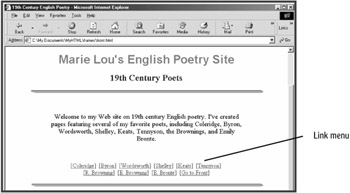
At the bottom of the other content pages that are displayed in the "main" frame, links have already been added that link back to the front page. To see an example, with front.html still open in your browser, click on the "E. Bronte" link to open the Emily Bronte page (see Figure 6.6).
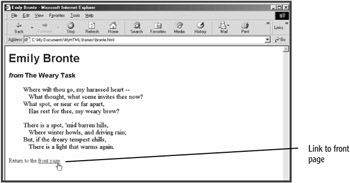
A link back to the front page will also let any search engine robots that come to the page find their way to the other pages in your site—they can find their way to your front page and then follow the link menu you've inserted there to all of the other pages in your site.
As mentioned earlier, you cannot bookmark a page that is displayed in a frame; you can only bookmark the frameset page. One way to overcome this problem is to create new frameset pages for major sections within your site. For example, if you are creating a site that contains a page that describes your company and provides contact information, instead of simply displaying that page in a named frame, create a new frameset page that redefines the page layout, including both the sidebar and main content frames with the info/contact page displayed in the main content frame. Then, when linking to that page, link to the frameset page instead. Then, if a user should want to bookmark that page, it will display the new frameset when the user uses it to return to your site. The tradeoff for using this workaround, however, is that you have to create and maintain additional frameset pages.
 Debugger script
Dhtml css
Debugger script
Dhtml css