 Debugger script
Dhtml css
Debugger script
Dhtml css
This kind of frame page combines the two previous types you created to create a page that combines both rows and columns. To get started creating this example:
In your text editor, open fs_combo_example.html from the frames folder in your MyHTML folder.
Save the example file as fs_combo.html in the same folder.
The example file already contains a frameset defining a two-column layout. Within that frameset, nest a second frameset that defines a two-row layout, with the two framesets together defining a combination row-column layout:
<frameset cols="125, *">
<frame src="sidebar.html" name="sidebar">
<frameset rows="125, *">
<frame src="topbanner.html" name="banner"
scrolling="no" noresize>
<frame src="frontb.html" name="main">
</frameset>
<noframes>
<p>A frames-capable browser is required to view this page.
Visit the <a href="frontb.html">non-frames</a> version of
this page.</p>
</noframes>
</frameset>
Notice that there is now only one FRAME element in the bracketing frame-set. That is because the second frameset you added is now the second column in the first frameset. The FRAME element that was the second column in the first frameset is now the second row in the second frameset.
All of the other files used in this example have already been created. You created the sidebar.html file earlier. The topbanner.html and frontb.html files have been created for you. The only difference between front.html and frontb.html is that the banner image that was in front.html is not included in frontb.html; rather, it is now included in topbanner.html.
To check out the example, open fs_combo.html from the frames folder in your MyHTML folder (see Figure 6.9):
Click the "R. Browning" link in the sidebar menu. You will see the Robert Browning page displayed in the lower-right frame (see Figure 6.10).
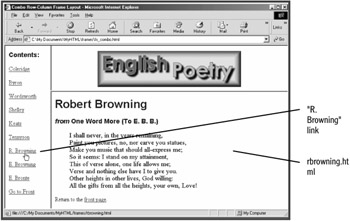
Click on the "front page" link to return to redisplay the front page.
 Debugger script
Dhtml css
Debugger script
Dhtml css